New laptop essential tasks guide – You have treated yourself to a fancy new laptop, find out what essential tasks you need to do to get it running at its optimum and how to keep it that way. (this guide is for windows laptops)
New Laptop Essential Tasks!
Follow the guide for setting up your new laptop to get it running fast and to keep it that way!
1. Wi-Fi – The most important essential task for new laptop is to get hooked up to your Wi-Fi there will be a internet icon in the bottom right of your screen, there will most likely be lots of updates for Windows, to force a check type in windows updates and then search for updates, if you are using Windows 10 then I would recommend changing the updates from automatic to notify, this will stop the laptop restarting when you least expect it to!
2. Uninstall Bloatware – Go to Control Panel – Programs – add and remove. There will usually be programs that are on a free trial this is called bloatware and is installed on most new laptops and PC’s. I would suggest removing all of these, unless you want to use the free trials, but remember these will start annoying you with prompts to buy every time you use the laptop. Check the list for anything you won’t use or need.
3. Update Drivers – Go to the manufacturers website and put in your model number and go to update drivers. Here you will find the latest software and BIOS for your laptop or computer. I recommend you install everything new for your system .Remember when upgrading the BIOS you must be plugged in and run when you aren’t installing anything else, if this goes wrong your device will be useless.
4. Installs – Install printers and anything else you use.
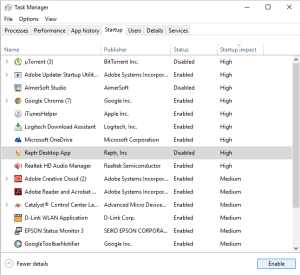 5.Quick Start-Up -Go to search and type in run – the type in msconfig – this will bring up a box to for your system configuration click on start up. As you can see this will list everything that will run at start and the impact it has on how quickly your system initialises – over time it’s important to keep checking this as things like Skype will want start at start up, but so you use it all the time. I would suggest disabling stuff you don’t frequently use
5.Quick Start-Up -Go to search and type in run – the type in msconfig – this will bring up a box to for your system configuration click on start up. As you can see this will list everything that will run at start and the impact it has on how quickly your system initialises – over time it’s important to keep checking this as things like Skype will want start at start up, but so you use it all the time. I would suggest disabling stuff you don’t frequently use
6.Copying Data – I imagine you will want to transfer data from your old device, I would suggest this is a good time to clear out stuff you don’t need. The easiest way to do this is copying data manually with a USB or external hard drive. There also some cloud based programs that can do it this, handy if you want a online back up.
7.Spyware/Virus – Most free virus programs aren’t really free they slow up your computer and normally want your email address or a sneaky tool bar etc. I would suggest for the best free solution to use the built in windows defender, it’s already built into windows, it’s reliable there is a slight slow down from it but you don’t have to sign up to anything. Install free Malware-bytes it is one of the best free spyware removals – this combination will get most of the nasty rootkits, viruses and infections out and best of all its free. If you want to invest check out my virus article here.
8. Beware of Sleep Mode – Don’t leave it in sleep for long periods, this can cause no end of Hard drive errors and problems, the amount of IT issues that I get and a simple restart fixes them – there is a reason we always tell people to turn off and back on again – it usually works!
9. Finally – Make sure you do all these new laptop essential tasks and keep your laptop up to date and it will give you many years of service!
Get us to do it for you?
Here at We Fix It we understand that some of these new laptop essential tasks may seem bewildering for a basic user so, we offer a mobile service where we will come and set up your new laptop or computer and do all these tasks for you!
We service St Neots, Bedford, Milton Keynes, Northampton and Cambridgeshire, Check out all the prices and book now on 01908 968110 or Contact us



Leave a Reply
You must be logged in to post a comment.