Laptop slow and how to fix it
My laptop is slow, is probably the most common complaint i get.
So here is my guide to making your slow laptop fast again!
Common Reasons why your laptop is slow
Software Speed Up Programs – If you google slow laptop i guarantee the most of the top spots will be littered with programs promising to speed up your laptop, you will download it for free – it will find loads of problems and then ask you to pay for the software, you pay for it and it does nothing!
Maybe there are some legitimate software programs that fix slow laptops but I have yet to find one. Do not install these types of software nonsense, most of your slow laptop problems can be fixed by you or a technician, no program will be able to fix it, save your time and money. If you have installed any of these, please uninstall most likely they will be slowing it down not speeding up!
Things to Check
Stop Services – Go to search bar and start run and type in msconfig, have a look at services – are there services running for programs and applications that aren’t essential to the system? If so disable them.
Check Hard Drive – Maybe there are errors on your hard drive, run a disk check, you can’t check a volume that you are using but you can run it next time your you restart. Open up command prompt and type in CHKDSK /R this will run a disk check and repair any problems found. You may a faulty hard drive – if so replace quickly or back up your data before it really breaks!
Defrag – Run a defrag on the drive if you are running Windows 10 they are being automatically optimized, but too check type in defrag into the search box.
Check space – Have a look at your C Drive check you have at least 10% to run windows, the more space you have the better it will run. Go to run – type in %temp% then select all in this folder and delete all, skip any files it doesn’t want to delete. Type in prefetch into run and do the same again. Lastly type in disk clean up – and check them all and delete, this will free up some space and hopefully improve performance – check out this video – it is Windows 7 but it will work on most versions.
Sleep Mode – if you leave your laptop in sleep mode a lot you maybe causing errors on the hard drive, there is a reason we tell you to turn off and back on again!
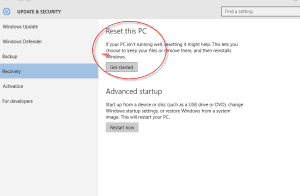 System Restore – Maybe it was a driver update or an install that caused the problem, if you can remember a time when it was working fine, you can see if there is a restore point created, go to the search bar and type in restore and follow the prompts. The steps will be slightly different depending on which version of Windows you are using.
System Restore – Maybe it was a driver update or an install that caused the problem, if you can remember a time when it was working fine, you can see if there is a restore point created, go to the search bar and type in restore and follow the prompts. The steps will be slightly different depending on which version of Windows you are using.
Update Drivers – Go to the manufacturers website and type in the model of your laptop, make suer you are running on the latest BIOS and drivers.
Re-Install Windows – It does sound drastic but this is probably the best way ti get everything working, bascically starting from scratch, you will need the disc that came with windows or some models have a hidden partition to reinstall the operating system, remember to back up your files first.
Upgrade – Might be time to upgrade some components if the slow laptop is old, a memory upgrade and a new SSD hard drive will really improve the speed. Be sure to read this article first.
Let us do it for you!
If you live in St Neots, Bedford, Milton Keynes or Cambridge, we can come and collect the laptop and then redeliver the laptop when its all done. Check out our prices and get in touch now!



Leave a Reply
You must be logged in to post a comment.